DaVinci installation
DaVinci Resolve is a professional video editing software which includes tools for editing, visual effects, motion graphics, color correction and audio post production. The non-studio version is free to use (but not free open source software) on Linux, Windows and Mac.
Obviously, it's not a good idea to run scripts found online, so you should check out the script code before running it!
Before trying to install the free professional video editing software DaVinci Resolve 16 or 15 in Debian, Ubuntu or Linux Mint, please read the following notes / known issues:
Proprietary Nvidia graphics drivers are required
h26x is not supported in the free version Linux version (here's a guide for how to transcode videos on Linux for use with DaVinci Resolve, using ffmpeg). That's not the case on Windows and Mac
At least in Ubuntu, the application doesn't have any window borders. To move the DaVinci Resolve 16 or 15 window while it's not in full-screen you'll need to hold the Alt (or Super) key and drag the window while holding the left mouse button. You can also move the window using Alt + F7 or resize the window using Alt + middle click.
The MakeResolveDeb script doesn't include the required dependencies in the generated deb package, that's why the first step below is to install missing dependencies
Assuming you've extracted DaVinci Resolve in your home folder and placed the MakeResolveDeb script in the same folder as DaVinci Resolve, you can create the deb by using these commands:
Also, the lite option after the script command is for the regular, free DaVinci Resolve 16 or 15.3. If you want to generate a deb for the Studio (paid) version, use studio instead (and of course, download and extract the Studio version instead of the free one).
The script will ask you if you accept the DaVinci Resolve license - type y and press Enter to accept it, and then the script will start building the DEB package.
5. Now you can install the DaVinci Resolve 16 or 15.3 deb using Ubuntu Software, Gdebi or the command line:
Done!
Q:
DaVinci Resolve 15 doesn't start on Ubuntu 18.04
Unfortunately I am not able to provide a solution. But maybe I can share some insight. I also tried to install DaVinci Resolve (DaVinci_Resolve_15.0b7_Linux) today on an almost identical system (Lubuntu 18.04, same CPU, same Graphics, same Memory, but an HP) and had the same error. I believe that our Graphics is just not good enough for Resolve. If you check their forum you will find them saying again and again that Resolve requires a good GPU.
I got a step further by installing OpenCL with the following command:
On Linux, DaVinci Resolve officially supports CentOS only, and requires some tweaks to get it to work on other Linux distributions. Some guides out there mention using some quite ugly hacks to get the application to work on Ubuntu / Debian / Linux Mint, which modify system libraries. Furthermore, even on CentOS, the application can't be properly removed.
To avoid these hacks and make it easier to install on Debian-based Linux distributions, Daniel Tufvesson has created a script, called MakeResolveDeb, that generates a deb package which you can use to install or remove DaVinci Resolve 16 or 15 like any other deb package. Instead of messing with system libraries, this script creates symbolic links to the libraries requires to run DaVinci Resolve, inside the application installation folder (/opt/resolve).
To avoid these hacks and make it easier to install on Debian-based Linux distributions, Daniel Tufvesson has created a script, called MakeResolveDeb, that generates a deb package which you can use to install or remove DaVinci Resolve 16 or 15 like any other deb package. Instead of messing with system libraries, this script creates symbolic links to the libraries requires to run DaVinci Resolve, inside the application installation folder (/opt/resolve).
Obviously, it's not a good idea to run scripts found online, so you should check out the script code before running it!
Before trying to install the free professional video editing software DaVinci Resolve 16 or 15 in Debian, Ubuntu or Linux Mint, please read the following notes / known issues:
Both DaVinci Resolve 16 and 15 requires a recent Nvidia graphics card which supports CUDA 3.0; there are reports that AMD graphics may work now, but I can't try this myself as I don't have AMD graphics
Proprietary Nvidia graphics drivers are required
h26x is not supported in the free version Linux version (here's a guide for how to transcode videos on Linux for use with DaVinci Resolve, using ffmpeg). That's not the case on Windows and Mac
At least in Ubuntu, the application doesn't have any window borders. To move the DaVinci Resolve 16 or 15 window while it's not in full-screen you'll need to hold the Alt (or Super) key and drag the window while holding the left mouse button. You can also move the window using Alt + F7 or resize the window using Alt + middle click.
The MakeResolveDeb script doesn't include the required dependencies in the generated deb package, that's why the first step below is to install missing dependencies
The instructions below for installing the powerful video postproduction software DaVinci Resolve 16 and 15.3 were tested on Ubuntu 18.04.
1. The first thing you'll need to do is install libssl1.0.0, ocl-icd-opencl-dev and fakeroot (the first two packages are needed for running DaVinci Resolve and the last package for generating the deb):
1. The first thing you'll need to do is install libssl1.0.0, ocl-icd-opencl-dev and fakeroot (the first two packages are needed for running DaVinci Resolve and the last package for generating the deb):
sudo apt install libssl1.0.0 ocl-icd-opencl-dev fakeroot xorriso
2. Download the latest DaVinci Resolve 16 or 15.3 for Linux and extract it in your home folder (scroll down to the end of the page for the download button).
3. Download The MakeResolveDeb script and extract it in the same folder where you extracted DaVinci Resolve 16 or 15.3.
Important notes:
Make sure the DaVinci Resolve and the MakeResolveDeb script are the exact same version.
Make sure both the DaVinci Resolve and the MakeResolveDeb scripts (the extracted .sh files) are in the same folder.
3. Download The MakeResolveDeb script and extract it in the same folder where you extracted DaVinci Resolve 16 or 15.3.
Important notes:
Make sure the DaVinci Resolve and the MakeResolveDeb script are the exact same version.
Make sure both the DaVinci Resolve and the MakeResolveDeb scripts (the extracted .sh files) are in the same folder.
4. Run the MakeResolveDeb script to create the DaVinci Resolve 16 or 15.3 deb package.
Assuming you've extracted DaVinci Resolve in your home folder and placed the MakeResolveDeb script in the same folder as DaVinci Resolve, you can create the deb by using these commands:
cd ~/DaVinci_Resolve*_Linux
./makeresolvedeb*.sh liteThe script will ask you if you accept the DaVinci Resolve license - type y and press Enter to accept it, and then the script will start building the DEB package.
5. Now you can install the DaVinci Resolve 16 or 15.3 deb using Ubuntu Software, Gdebi or the command line:
sudo dpkg -i davinci-resolve*_amd64.debDone!
Q:
DaVinci Resolve 15 doesn't start on Ubuntu 18.04
Unfortunately I am not able to provide a solution. But maybe I can share some insight. I also tried to install DaVinci Resolve (DaVinci_Resolve_15.0b7_Linux) today on an almost identical system (Lubuntu 18.04, same CPU, same Graphics, same Memory, but an HP) and had the same error. I believe that our Graphics is just not good enough for Resolve. If you check their forum you will find them saying again and again that Resolve requires a good GPU.
I got a step further by installing OpenCL with the following command:
apt-get install beignet clinfo
and then checking with:
and then checking with:
clinfo
(see also: Install OpenCL on Ubuntu 17.04, intel)
This solved the above error and the welcome screen of DaVinci Resolve was showing. But then I still got the error message, that no OpenCL capable GPU was found. screenshot of error message
Some comments on the DaVinci forum also mention, that even if you get Resolve starting up with this kind of low-end GPU, you will not be able to work properly with it...
Q:
I am facing issues in running Davinci resolve 15.3 on ubunto.It says DaVinci Resolve couldn't find any opencl capable GPU.
https://drive.google.com/open?id=1WS1xi58IBIMb-OcLy_BSX0l8R378APay
1) Davinci_**.zip and Davinci**.sh.tar.gz
2) un-zip and un-tar.gz
3) sh Davinci_**.sh
4) generate a Davinci_**.deb
5) install **.deb
(see also: Install OpenCL on Ubuntu 17.04, intel)
This solved the above error and the welcome screen of DaVinci Resolve was showing. But then I still got the error message, that no OpenCL capable GPU was found. screenshot of error message
Some comments on the DaVinci forum also mention, that even if you get Resolve starting up with this kind of low-end GPU, you will not be able to work properly with it...
Q:
I am facing issues in running Davinci resolve 15.3 on ubunto.It says DaVinci Resolve couldn't find any opencl capable GPU.
https://drive.google.com/open?id=1WS1xi58IBIMb-OcLy_BSX0l8R378APay
1) Davinci_**.zip and Davinci**.sh.tar.gz
2) un-zip and un-tar.gz
3) sh Davinci_**.sh
4) generate a Davinci_**.deb
5) install **.deb
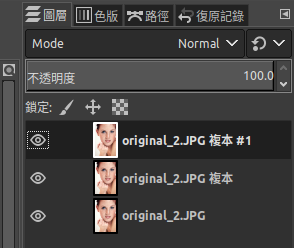
留言
發佈留言